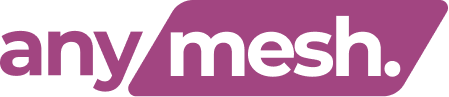Getting Started
crescit is an easy to use web application that lets you compile, manage and share your production information and documentation with those that need it using only a web browser.
What can you do with crescit?
- Create public or private Projects for your previous and current productions
- Upload drawings, images, documents, videos, sound files
- Create a gallery to show off your work or even create an instructional tutorial
- Create private Projects and give access to select people with whom you need to collaborate
Get started now, it's easy
Login or Create an Account
Go to www.crescit.com and select Log In from the top Menu. If you are already a crescit or LightShop user you don't need to create a new account, just use your existing user name and password to login in to crescit.
To make a new account simply select the "Create New Account" link

crescit Overview

Once logged in you will see the Home screen as shown above with a menu at the top of your screen with the following selections:
Home
The Home screen displays your account login status and the latest news about the site.Projects
The Projects screen is where you can:
- Create and manage your production Projects.
- Access Projects of others that have been shared with you.
- Quickly access Projects which you have tagged as Favorites.
- Search all projects by keyword to locate projects for research, reference, ideas, inspiration...
My Projects
A Listing of all of your own projects with the date they were created, the access they are set to such as Public (anyone can see them) or Private (only those you have shared the project with can access it) and the total size of all documents and images you have added to the project.
To create a new project select the +Add link.
Fill in the Name field and any other information you may like to include in the Project information. The Project Category is useful for others to filter their Project search. The Access setting defaults to Private which allows only those Connections with whom you have shared the Project to view its information and files. Setting Access to Public allows anyone to view the information, documents and image gallery. When finished select the Submit command link at the bottom of the form.
You may now go on to build a Gallery of Images, upload documents, select Connections with whom you want to share the Project if you had set the Access to Private and start Discussions.
Shared Projects
A List of other peoples private projects that they have shared with you providing you access to the drawings, documents and gallery which are otherwise blocked to others.
Favorites
A Listing of projects you have tagged as favorites. Any project that you can access including your own may be tagged as a Favorite by selected the Add to Favorites link within the projects page.
Search
Search all public projects by keyword to locate projects for research, reference, ideas, inspiration ...
Connections
Connections are people with whom you want and/or need to share your production documents, files, drawings, images etc.
All
A Listing of all of your Connections. Modify the groups they are assigned to using the Modify Groups link. Remove a Connection using the X command link.
Groups
Manage your connections with Groups. Put people in useful groups to easily assign project access rights. A connection (person) may be assigned to multiple groups.
Pending Requests
A Listing of all pending connection requests sent to you by others. Connection requests must be accept by you to give them access to your private projects.
Find People
You can find Connections that already exists in the system by typing a name into the Find People search box.
Apps
Useful applications organized by discipline to help you with specific issues in your production design and implementation process.
News
The latest Indsustry News
Events
An extensive listing of Industry events such as trade shows and conferences
Shop
Shop for books and swag using the Amazon powered store.
Account
You can make additions and changes to your account here.
Logging out of crescit
To log out of crescit click on the Logout link in the upper left corner of the window.